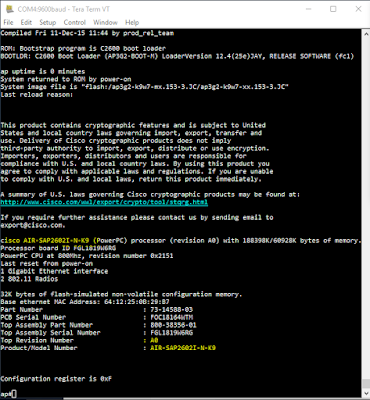Cisco Access Point Cap to Sap / Sap to Cap conversion
CONVERTING CISCO CAP TO SAP / SAP TO CAP
(lwap - Ap / Ap - Lwap):
You can watch the video too...!!!
(lwap - Ap / Ap - Lwap):
You can watch the video too...!!!
Conversion of the AP's using downgrade or upgrade takes a lot of time and most of the times the IOS loaded will lead to an error, So Instead of that process i am going to use ROMMON recovery, It's a simple procedure for IOS changing. It will help a Network engineer's work a lot easier.
ROMMON recovery is a process of Deleting the existing flash, and re-inserting our desired IOS. Follow the below procedure.
Mandatory Pre requirements:
A PC with TFTP server installed. (Turn off Antivirus, Firewall in PC)
Cisco AP which is to be converted.
Console cable
Procedure:
1) Login to the CLI go to "privilege mode" . (Enable mode)
2) Execute the below command:
show flash:
Output for the above command will be like this
In the above output following are the firmware images:
ap3g2-k9w8-tar.153-3.JBB5.tar
ap3g2-k9w8-mx.152-2.JB2
We need to delete them using the below command:
2)# delete /force /recursive flash:/<name of the IOS image>
3)now we need to reboot the AP to get into ROMMON mode:
issue the command reload
4)Now we will be entered in to Rommon mode.
ether_init
flash_init
tftp_init
set IP_ADDR 192.168.1.10
set NETMASK 255.255.255.0
set DEFAULT_ROUTER 192.168.1.1
[you can give network details as per your desire]
AP configuration was done, now we need to configure the PC
Give the IP address of the PC as 192.168.1.1 (in my case, as i have given the default router of AP this one)
subnet mask same as above.
open the tftp server and start it. [ i have used solarwinds tftp server, tftpd will give some error sometimes so i prefer using it]
Keep the firmware image in the TFTP Root folder and disable all antivirus and firewalls in the PC.
in the AP Console issue the below command:
tar -xtract tftp://192.168.1.1/<file name>.tar flash:
then you will see the data transfer, Wait for it to complete.
Once the data transfer is finished, Issue the below commands.
set BOOT flash:/<name of the file>.tar
you can verify the settings by issuing the "set" command.
Now issue the command boot to reboot the AP with the new firmware image.
Share if it helped you. :)